Online Ordering
Preparing and Emailing Your Job
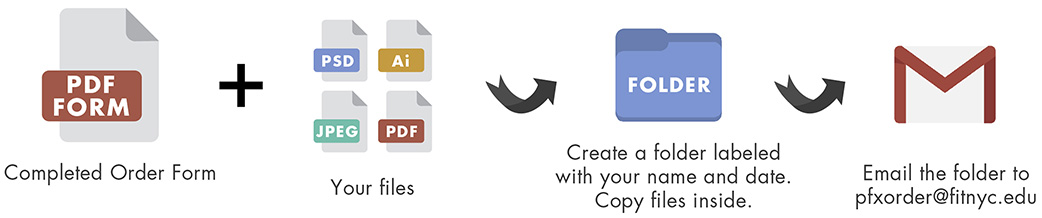
Updated service changes and hours of operation. All services available for currently enrolled FIT students; FIT staff, faculty and departments. Alumni jobs not accepted.
Steps to place an order:
1. Complete order form
2. Gather your files! Acceptable file formats: psd, jpeg, jps, tiff, png, ai, pdf, stl
3. Create a folder labeled with your name and date. Copy the files inside it. Email the folder to [email protected].
4. Submit files the size you need them for budget poster, inkjet and laser printing or choose the "Resize To Fit" option on the form. PrintFX staff will not edit customer files including resizing. There's no borderless printing so please see margin guidelines below.
- Margin guidelines -- no borderless printing:
- Laser Prints & Inkjet Sheets -- No borderless printing. 1/8" - 1/4" uneven border around paper
- Inkjet Poster, Specialty Media, Budget Posters, Fabric Prints, Large Format Copies -- 1/8" - 1/4" on both sides of the roll width.
- Vinyl Stickers (print and cut) -- Maximum width is 21". Minimum length is 6"
- Vinyl Stickers (printing only / no cutting) -- 24" vinyl rolls. File should be no larger than 23" in width and 120" in length. Minimum length is 6"
- Vinyl Stickers (cutting only) -- 24" vinyl rolls. File should be no larger than 21" in width and 60" in length. Minimum length is 6"
- Laser Cutting -- Maximum material / file size is 24"x48". Leave 1/4" around entire
laser cut file
- Trim mark guidelines
- Laser (toner-based) printing limit -- 50 prints per job
- Sample substrate book -- available at our front counter or view video. Small swatches available at service desk by request.
- Weights of our digital printing papers
- Individual inkjet fabric compositions
- Adobe Illustrator -- outline fonts and embed or include linked image file(s)
- File resolution -- 300dpi. View our Photoshop resolution and sizing tips video
- Self-service trimmers -- board and paper trimmers available 9:00am-4:45pm M-F for students, staff, faculty and departments on a first come, first serve basis during semesters.
- File color vs. print color -- we offer color-calibrated monitors for self-service soft proofing of your files prior to submitting an inkjet sheet, poster, fabric, specialty media or vinyl sticker job. This will provide you with a close preview of how your file's colors will look when printed on our printers. Color adjustments can be made at this time which can save you time and money. Instructions provided.
Step One
Check to see if there are changes to any of our services or product offerings before placing an order. Sometimes we have to temporarily suspend a service, product or change a turnaround time, etc. Please note that all substrates (paper, fabric and vinyl) are subject to change without notice.
Choose a service and download a fillable pdf order form below. Save it to your local computer drive, open and complete it using Adobe Acrobat or Reader. Reference our Services & Pricing guide (.pdf) for service details and prices. Forms are pdfs and may require Adobe Acrobat or Reader.
- Need help with specific services? Reference our guides and video tutorials.
Summer 2025 temporary service changes
>>*Laser cutting; 3d printing; vacuum forming services: These services are not available because of equipment maintenance from May 19, 2025 through August 15, 2025. Their order forms below have been unlinked and will not become available until 5pm August 14, 2025.
>> **Laser / toner black and white budget posters: Out of service until Fall 2025
>> ***Large format laser / toner black and white copies: Out of service until Fall 2025
 |
 |
 |
 |
 |
| Laser Prints Order Form (.pdf) | Inkjet Sheets Order Form (.pdf) | Inkjet Posters Order Form (.pdf) | **Budget Posters Order Form (.pdf) | Fabric Prints Order Form (.pdf) |
 |
 |
 |
 |
 |
| Specialty Media Order Form (.pdf) | Spiral Binding Order Form (.pdf) | Button Pins Order Form (.pdf) | *3D Printing Order Form (.pdf) | ***Large B&W Copies Order Form (.pdf) |
 |
 |
 |
||
| Vinyl Stickers Order Form (.pdf) | *Laser Cutting Order Form (.pdf) | *Vacuum Forming Order Form (.pdf) |
Step Two
Prepare and save your order form(s) and file(s).
Button pins: Add your images to our button pin template and include this file with your completed Button Pin order form.
Spiral binding: Include both a completed Laser Print and Spiral Book Binding order form along with your files. Single-sided printing only. We bind using our laser prints only.
Step Three
Create a folder labeled with your name and date onto your local computer drive and place a copy of your file(s), order form(s) and any other necessary documents inside.
Step Four
Connect to your FIT Google Drive associated with your FIT email address (your job will be rejected if you use a non-FIT email address). Upload the folder and share it with [email protected].
Need Guidance?
Turnaround Times
Turnaround time depends on the service. Annually during December and May, we typically have an increased demand for services so plan for a full business day (24hr) turnaround time for Laser Prints; Ink Jet Sheets; Ink Jet Posters; Fabric Prints; Spiral Bookbinding; Large Format Copies and Budget Poster jobs. We cannot accommodate your requests to complete jobs at a specific time within the 24hr timeframe.
Hold, Rejected, Canceled Jobs
Respond in a timely manner to PrintFX's email notifications that we've either rejected or placed your job on hold because the turnaround time will change based on the time you respond. If we don't receive a response within 24hrs, the job will be canceled. For customer-requested job cancelations, contact staff. If we didn't start the job, it can be canceled but if it was, customers are responsible for its full cost even if it is no longer needed.
Payment and Job Pick Up
Pay and pick up your job at PrintFX's service desk, Pomerantz Center, Room D529A. Full payment expected at time of pick up. Students with unpaid jobs will be emailed an unpaid job warning after one week and if the job remains unpaid, an academic hold will be placed on the account.
After receiving an email notification that your job is complete, add funds to your Campus Card via FIT's eAccounts website or download the app. Alternatively, add funds using cash (no coins) or a credit and debit card at the Campus Pay Kiosks located outside Printfx; FIT Library (Goodman Center - 5th floor); CC15 (Feldman Center basement); Dubinsky Center.