Library Technology Resources
Tools and Spaces for Doing Your Work
In the Library (Goodman Center), you'll find PC and Mac computer workstations, Pay-for-Print
printers, copiers and scanners, on the 4th, 5th, and 6th floors.
Explore the Art Resources Lab (ARL) for specialized equipment on the 6th floor in the MakerMinds Space and more.

Computer Labs in the Library
Located throughout the 4th, 5th, and 6th floors
Library's computer labs are open during regular Library hours. For specific floor-by-floor hours, holiday closings and exceptions, visit Library Hours. Printing is available on the 6th floor.
For technical issues please submit an IT ticket at
TechHelp.fitnyc.edu or call (212) 217-HELP (4357).

MakerMinds, MRL and ARL
6th floor, E620 Library Commons and Maker Minds space
The Art Resources Lab (ARL), Materials Resource Lab (MRL) and MakerMinds space are self-service labs available to all students on a first-come-first-use basis. Come explore the Library Common's open area where you can create and document your artwork.
MakerMinds Events is a series of DIY tech workshops. Information on upcoming events is available on the Library Events page
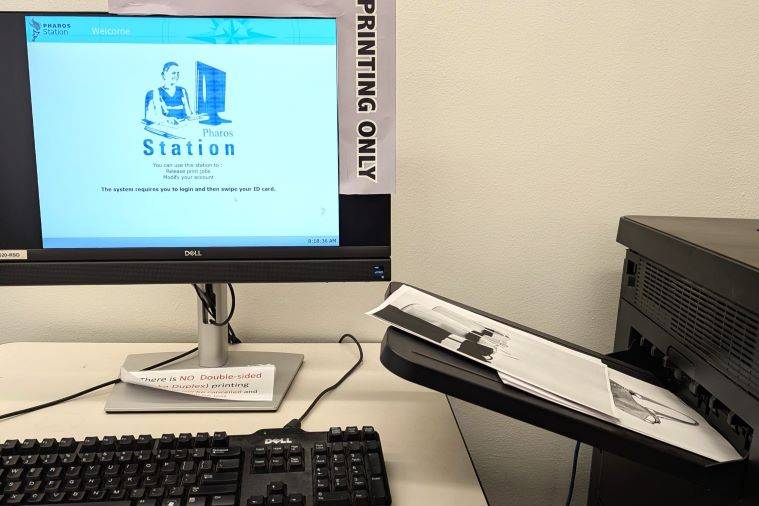
Pay-for-Print Student Printing
6th floor, E620 - four Print Release stations in the computer lab
Draft quality student printing is available in the 6th floor Library Commons and other open computer labs on campus.
Black and white laser printing is $0.10, and color printing is $0.90 per page (pricing is the same for 8.5x11" and 11x17" prints). The pay-per-page payment is deducted from your online account (Fashion Express). See the Pay-For-Print section in the Complete Guide to Printing on Campus for the step-by-step instructions, and for all other printing options at FIT.
PrintFX / FabLab in Pomerantz Center, Room D529A provides professional quality digital printing, fabric and specialty media printing, and fabrication services such as laser cutting and engraving, vinyl cutting, and 3D printing.
For information about the available assistive technology on campus please visit the Disability Support FIT-ABLE page.
If you have questions about this or other services please contact FIT-ABLE department located in Dubinsky Center, A570, or contact them via the phone (212) 217-4090 or email [email protected]
- There are three (3) copiers in the Library, one machine on each Library floor (4th, 5th, and 6th)
- Copiers are accessible during regular Library hours. Some floors close at different times, please consult Library Hours page for detailed information
- All copiers produce black and white (B&W) and Color copies (details below)
- All copiers are self-service
Your FIT ID is used for paying for copies:
Add Money to FIT ID to Pay for Printing or Copying (see section below)
Refund Policy: Ask a Lab Monitor for assistance located on the 6th floor, E620
Pricing, Paper Sizes, and Finish
Type of print, paper sizes available, and price per page are posted in front of each copier.
Black and White Copies
Letter 8.5x11" - $0.20
Ledger 11x17" - $0.40
Color Copies
Letter 8.5x11" - $1.00
Ledger 11x17" - $1.50
Traditional flatbed scanners attached to PC and Mac Workstations as well as stand-alone BookScan stations are available on all floors of the library. They are free to use, but you need to provide digital storage media (ex: a usb drive or use your Google Drive).
All scanners are available to current FIT Students, Faculty, and Staff. Visitors may only use BookScan stations.
BookScan stations are capable of saving to USB drive, email, Google Drive or smart phone (via QR Code Reader app). There are 6 BookScan stations available throughout the Library.
BookScan Stations
6 standalone BookScan stations to capture up to 12" x 18" size image, located in:
- 3 on the 5th fl, Main Reading Room, E539
- 2 on the 4th fl in Periodicals Collection, E436
- 1 on the 6th fl, Open Study / Computer Lab, E620
Flatbed scanners
8 scanners to capture up to 8.5" x 11" size image. Locations:
- 4 scanners on the 5th floor - 2 in the Mac Lab, Main Reading Room (E539), and 2 in PC Lab, Main Reading Room (E509)
- 4 on the 6th floor in Open Study / Computer Lab, E620
3 scanners to capture up to 12" x 18" size image, located in:
- 2 on the 5th fl in E539
- 1 on the 6th fl in E620
Negative and Slide scanning
Accessories for scanning film negatives and slides on Epson V600 flatbed scanners can be checked out at the Library Services desk on the 5th floor.
A copystand for photographing flatwork of larger dimensions is available in MakerMinds Space.
Students, staff, and faculty may add funds directly to their FIT ID cards. There is no money on your actual ID card - only in your online printing account (Fashion Express), so if your card is lost or stolen, you will not lose any funds. That means that unless someone has your ID card, username and password, they will be unable to charge printing to your account. Please go to Public Safety in 236 7th Avenue, first floor for a replacement ID card.
There are 3 methods of adding money to your account. You can:
- Use the Campus Pay Kiosk to add cash or use a debit/credit card (see below for details).
- Add money using debit/credit card online via the Campus Card eAccounts portal
- Download the Transact eAccounts Mobile App
Checking Your Account Balance and Recent Print Transactions:
- You can check the balance at the Campus Pay Kiosk
- Each time you swipe your ID card in the print release station you will see your balance
in the lower left hand corner of the screen
- This information is also available on the eAccounts online portal
- Recent Printing Transactions can be checked on the eAccounts Portal or at the Print-Release-Stations in the "Account" section.
Cash/Credit/Debit Card Deposit using the Campus Pay Kiosk
The Campus Pay Kiosk will accept $1, $5, $10 & $20 bills and credit/debit cards; Machine does not give change; Coins are not accepted.
There are 4 locations on campus that have Campus Pay Kiosks to add funds to their printing accounts:
- Library, Goodman Center, 5th floor lobby
- CC15 Computer Commons, basement of the Feldman Center
- Pomerantz Center, Room D529A (PrintFX)
- Dubinsky Center, Dining Hall
Deposit Online through eAccounts
Students, staff, faculty, and visitors may access the eAccounts portal by following this link: eAccounts. Alternatively students, staff and faculty may access the Campus Card eAccounts portal by logging onto MyFIT > Web Resources card > "FIT Card".
» Step by step instructions how to add funds.
Students, staff, and faculty must fill in all the required fields when prompted in order to add money to their cards.
FIT community members can use "Guest Deposit" option when Student, Faculty or Staff parts of the portal are unavailable. Required credentials to be provided in respective fields:
- Your First Name
- Your Last Name
- Your FIT Student/Employee number; Skip "@" when entering "Student ID Number"
Your transaction is considered complete when you receive a confirmation email.
Basic Tips
Carefully prepare before printing because you will be charged for all released print jobs. Here are few simple resource-saving techniques:
You have to be logged in to the FIT Lab computer with your FIT network credentials (firstname_lastname and password) for setting up and releasing the print at the Print Release station.
- If you are working under someone else's log in, the print job will be attached to someone else's account for printing
- There is no printing from personal devices (laptops, phones, etc.)
Save files to the computer -- either on the desktop or documents folder -- DO NOT print from external storage, OR the web browser. Print PDFs from Adobe Acrobat DC, not Apple Preview or other programs. Files saved onto a computer are scrubbed every 24 hours.
Use the print-preview before printing:
- This will allow you to adjust margins and scale your document
- Print more than one page on a sheet. Note: they will come out much smaller
- Select only the pages you wish to print, etc.
If you need to reprint a document, only print those pages that have been changed, instead of the entire document.
If your print job does not print immediately, do not send it to the printer again without checking the print release station because it may still be waiting in the print queue or the printer is warming up.
Remember to log out of your account before you leave the lab.
Pay-for-Print Limitations
- There is no printing from personal devices
- No duplex (double sided printing)
- No custom paper (must use paper supplied)
Canceling Print Jobs
A print job cannot be canceled. If you wish, you may also select the job from the Print Release Station and select Delete.
Print jobs are not released (or charged) until after you have entered your network password at the print release station and selected which jobs you wish to release. Jobs that have not been released within 10 hours will be deleted from the printer queue.
Printer Malfunction
We make every effort to keep the printers in good working order; however, you may receive pages that are of poor quality due to low toner or other printer malfunctions. Please inform the technician/lab monitor on duty, who will either re-print for you at that time, or will help you to fill out and submit a Refund Request Form; refund will be credited to your account.
These printers are set-up for business quality printing and should be used for draft quality color printing. Any special printing and portfolio-quality printing can be done in PrintFX located in D529.
Printers are calibrated for specific type of paper, and under NO circumstances different paper or any other materials should be placed into the printers. These objects may jam and damage the printer's inner components.
Student Responsibility
It is your responsibility to guard your user ID and password. We will not reimburse you for any charges made to your account by another student. If you think another student is using your user ID and password, please contact the IT for FIT Help Desk.
The following items are available for check out at the 5th Floor Library Services Desk and are free of charge to FIT Students, Faculty and Staff. See our Tech, Media & Tools page for details.
- Digital Cameras
- Media Card Reader
- Film/Negative/Slide scanning accessories (certain scanners)
- OMNI Portable Chargers (user should provide their own cables)
- Phone Mount
- Wireless Microphone Systems
WIFI connections are through the FITAIR wireless network on all floors. Only FIT community devices can connect through the FITAIR wireless network.
Refer to IT's Student Employment Opportunities page for more information.
Other Employment Opportunities
- More information about other jobs, internships and volunteering opportunities in the Library
- For other employment opportunities on and off campus visit Career Services
- Information related to International Student employment is provided by International Student Services
Related Information:
- Up-to-date campuswide technology and systems related information can be found on the Information Technology website
- Information Technology Guide for Students
- For issues with other Library Databases visit the FAQ and Troubleshooting page or reach out to Librarians via Ask the Library service